As I’ve been getting ready for NaNoWriMo (that’s National Novel Writing Month, if you didn’t know), I’ve been chatting with other folks who have written novels or are planning to write one this November, and the topic of how you keep track of it all and navigate through a work that’s over 50,000 words came up. You see, single spaced, a 50,000 word novel is around 90 pages, give or take, in a Microsoft Word document, and if I want to go see what I said about my character, Bob, back in Chapter 5 while I’m writing Chapter 14, that can be a lot of scrolling.
Some people who participate in NaNo, as well as professional novelists, use software specifically designed for novel writing, such as Scrivener. But honestly, I’m happy using Microsoft Word, which I already have. I’m even more happy to use it since I discovered Headings.
So, how do Headings work? I copied a bit of Meditations by Marcus Aurelius from Project Gutenberg to demonstrate.
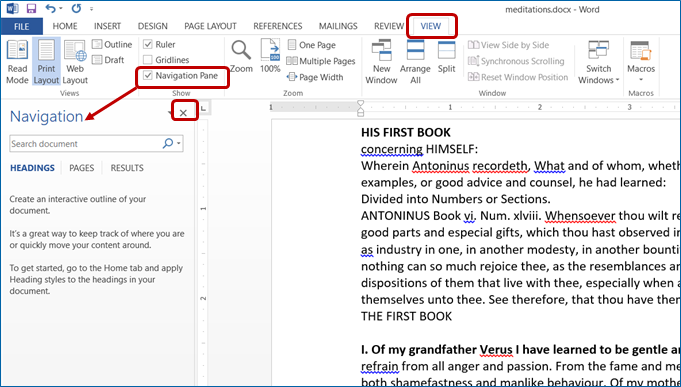
In order to see the Headings and use them once you’ve made some, the Navigation Pane needs to be opened, so I’m going to start with that. You can find it by going to the VIEW tab and then checking the box next to Navigation Pane, and it will open at the left side of the document. (You can also use the keyboard shortcut Ctrl + F.) Navigation will stay open until you click the X at the top right of the pane.
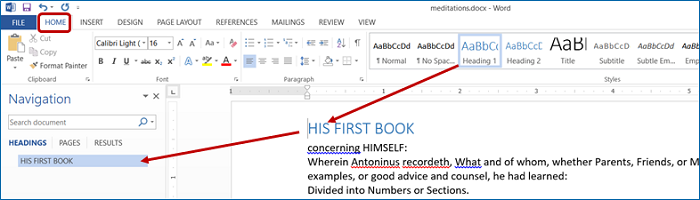
Leaving Navigation open, I went to the HOME tab where I have a list of Styles. By default, this is set to Normal, but by placing my cursor on the first line of text, HIS FIRST BOOK, and clicking Heading 1, I turned that into an active Heading. Not only did the text change color and size, note that it’s been added to the Navigation Pane as a hyperlink.
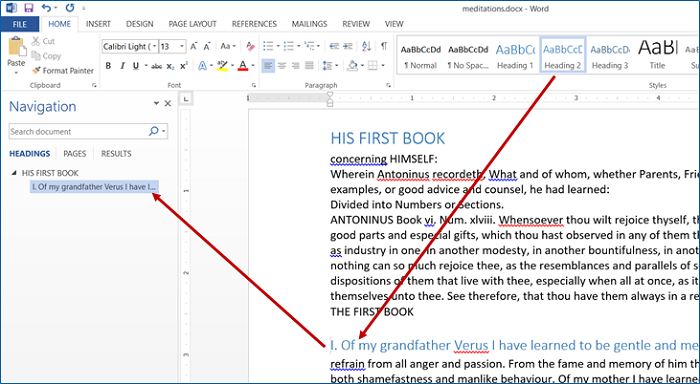
But in addition to multiple Books, Meditations is broken down into smaller sections. In order to find these sections, but to indicate that they fall under a specific Book, I placed my cursor on the first line of each section and then clicked on Heading 2.
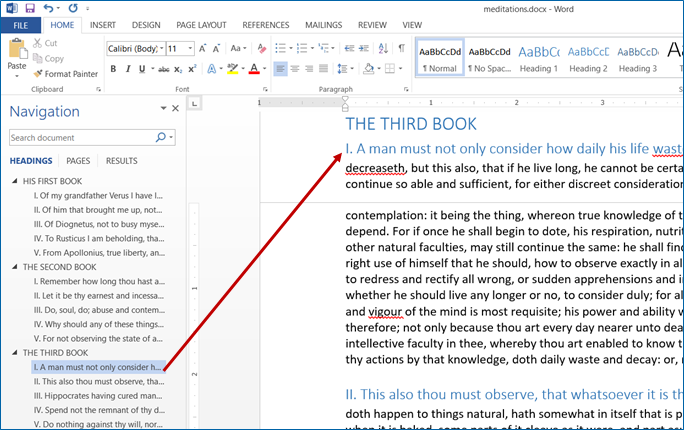
And I can go through the entire work, selecting Heading 1 for the Book titles, and Heading 2 for the sections within the Books, and suddenly I can move to any part of the work by clicking on the Heading name in the Navigation Pane.
Shelia

Leave a Reply