I spend a lot of time in front of a computer. I’m on one most of the day at work, and my primary hobby is writing, so I’m usually on my laptop at home. Lately, it’s led to me having some problems with eyestrain, so I’ve been fiddling with the settings on my computer as well as researching ways to make staring at a backlit screen less painful. I’ve done my best to follow a lot of the suggestions on the Mayo Clinic website about screen position and taking breaks to look at other things, but I’ve also tweaked many of my settings.
Night Light (Settings–> System–> Display–> Night light settings)
I find it uncomfortable to look at bright white backgrounds for long periods of time. This is an easy one to change on computers using Windows 10. In Settings (the gear you find on the Start Menu just above Power), you can turn on the Night Light. Now, it has this name because it washes out blue tones, which studies have shown reduce melatonin production, and some people find it helps them sleep if they use the Night Light in the hours leading up to bed. And what’s great is you can set a timer as well as choose the intensity of the Night Light to suit your needs. Personally, I love using it all day around medium.
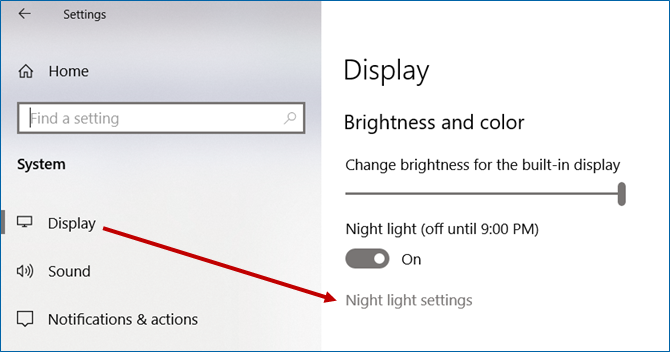
Colorblindness Filter (Settings–> Ease of Access–> Color filters)
I also recently started playing with the various settings found under Ease of Access designed for people who are colorblind. The setting that reduces blues and yellows combined with the Night Light is rather pleasing to me, but others may like something different. The point is, play with the various filters until you find one comfortable for you.
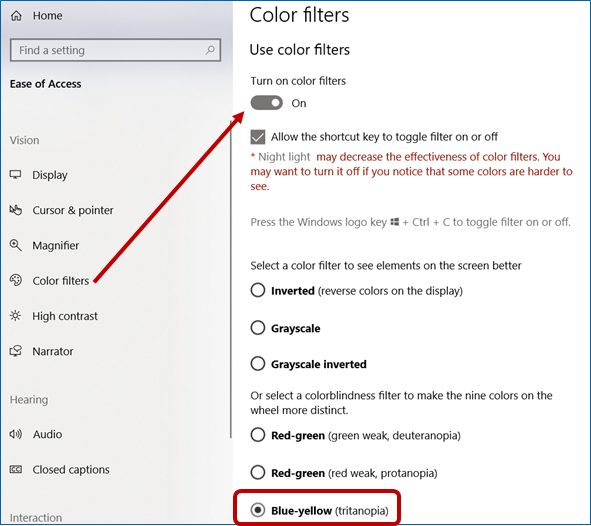
Word Background (DESIGN–> Page Color)
As I mentioned earlier, I do a lot of writing in my spare time, and I do most of that writing in Microsoft Word. That bright white background of the default Word document is pretty hideous for me to look at for long periods, so I change the entire background of my documents to mint green. Under the DESIGN tab, go to Page Color, and select whichever color is easiest on your eyes.
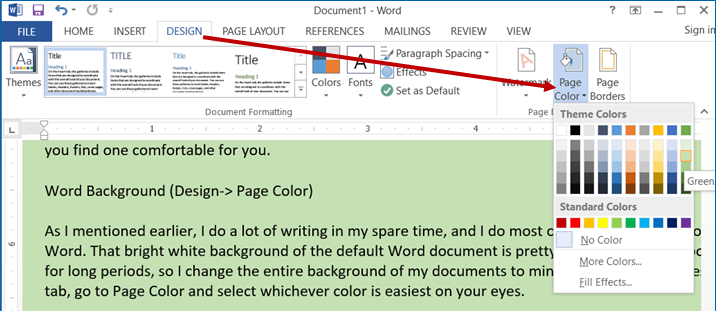
In addition to these simple changes already available on lots of computers, you can also try installing filter apps such as F.lux or Twilight. (This entire Wired article has a bunch of good info, as well as links to those apps.) Point is, using a computer doesn’t have to be a headache.
Shelia

Leave a Reply