Since the library started upgrading the staff computers to Windows 10, we’ve been forced to make some adjustments. One of the things that has happened is that the default display setting is smaller than it used to be. The icons on the desktop are smaller, the open windows of the software we use all the time are smaller, really just everything. But there’s a quick way to change the size, and finding this option has made all of us happier.
There are multiple ways to reach the necessary settings, the quickest one to my mind is by right clicking anywhere on the Desktop and selecting Display settings.
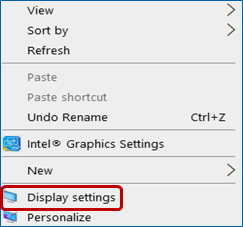
Under Scale and layout, you can click the arrow to select one of the choices on the dropdown menu, or choose Advanced scaling settings to type in an exact size.
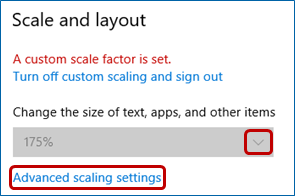
If entering a specific size, enter the number in the box under Custom scaling and then click Apply. Note that you need to restart the computer before the new scaling takes effect.

And that’s how you can change the size of everything on your screen.
Shelia

Leave a Reply