It is important to still stay in contact with friends, family, and loved ones during this time. You can send a quick text, email, or pick up the phone and actually give them a call! Depending on what phone you have, FaceTime is another wonderful option to stay connected, and it has been one of the communication methods I use the most. I also have done some video conferences with friends through Zoom and Google Hangout (you may have heard of the term Virtual Happy Hour!) Check in on those that are alone, working from home, medical professionals, essential workers, parents, basically check in with EVERYONE! Some may be going through a tough time, even though you wouldn’t expect it.
If you are interested in video chatting, I’ll show you step by step how to create a Zoom account which can be used for work purposes, educational purposes, or hosting virtual events.
First visit https://zoom.us/ and then select “Sign up, it’s free” in the top right corner.

Next you will need to fill in your email address. Click “Sign Up” to continue.
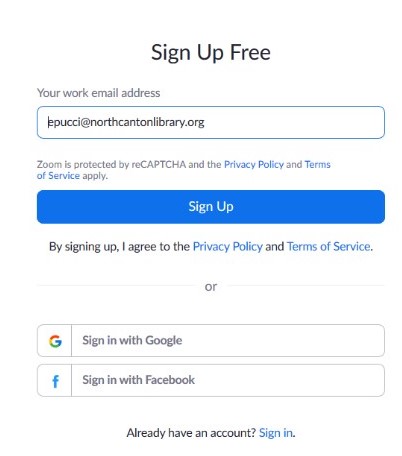
Next, the screen will show you a message that you have been emailed.
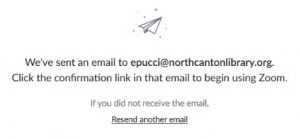
Head to your email, and click the link to take you back into setting up your Zoom account. This verifies you are 16 years or older and that you have access to the email address you provided.
Fill in your First Name, Last Name, Password, and Confirm the Password. As you select “Continue” you are agreeing to the Privacy Policy and Terms of Service.
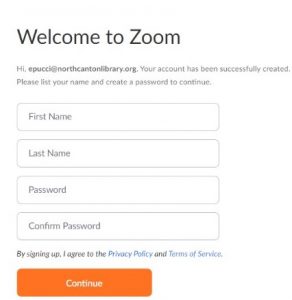
After you click “Continue” there will be an option to invite your colleagues (family or friends) to join Zoom.
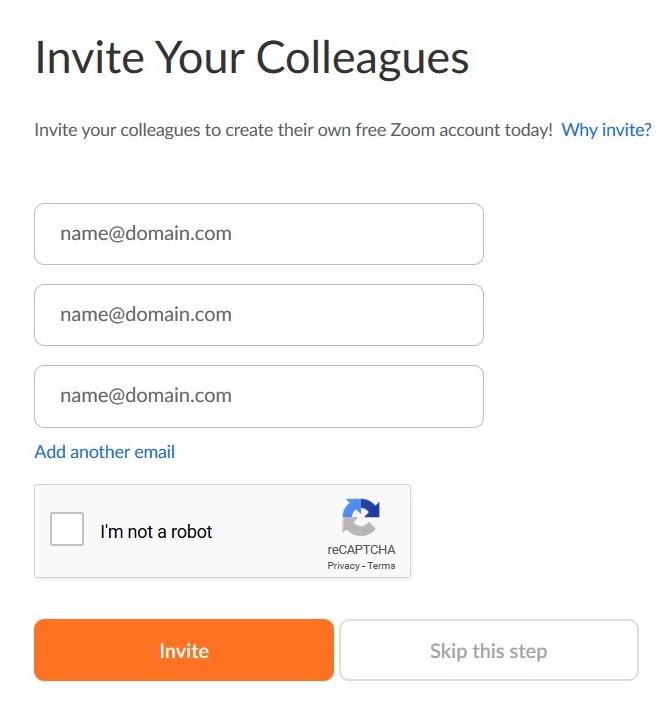
Either enter in the email addresses and click “Invite” or “Skip this Step”.
You have completed your account. In the top right, there should be the options to Schedule a Meeting, Join a Meeting, or Host a Meeting.

If you want to host a video conference, select that choice. I chose the option “With Video On” so I would be able to see others and they can see me on their screen. You will have to install Zoom on your computer and follow the steps they provide. I did this on two different computers and although each process looks a little different, essentially follow the arrows and instructions to complete the download. Once you finish the installation you can launch your first meeting. You can add people to your meeting by either emailing them or copying the link to send it to the others.
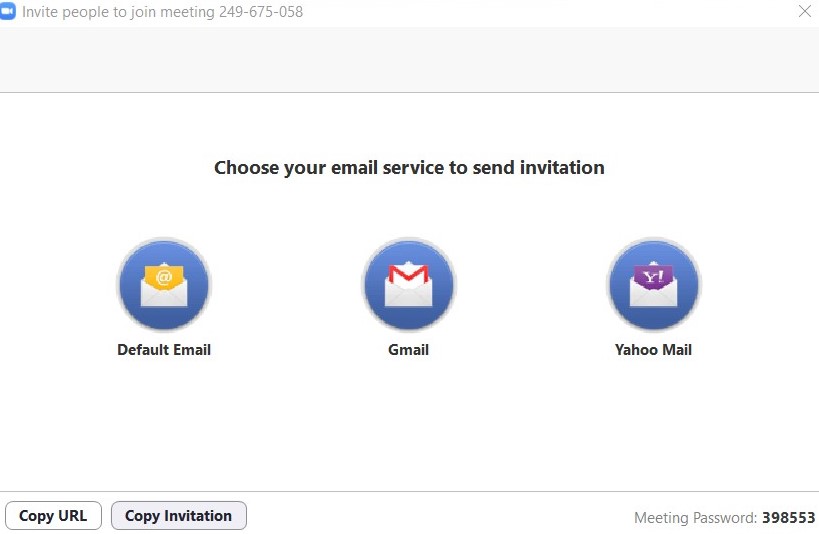
There will also be a Meeting ID Number and Password you can give to those that want to join your meeting. As long as you give your computer permission to use the video and microphone things should work out. Here I am video conferencing with my cat in the other room…
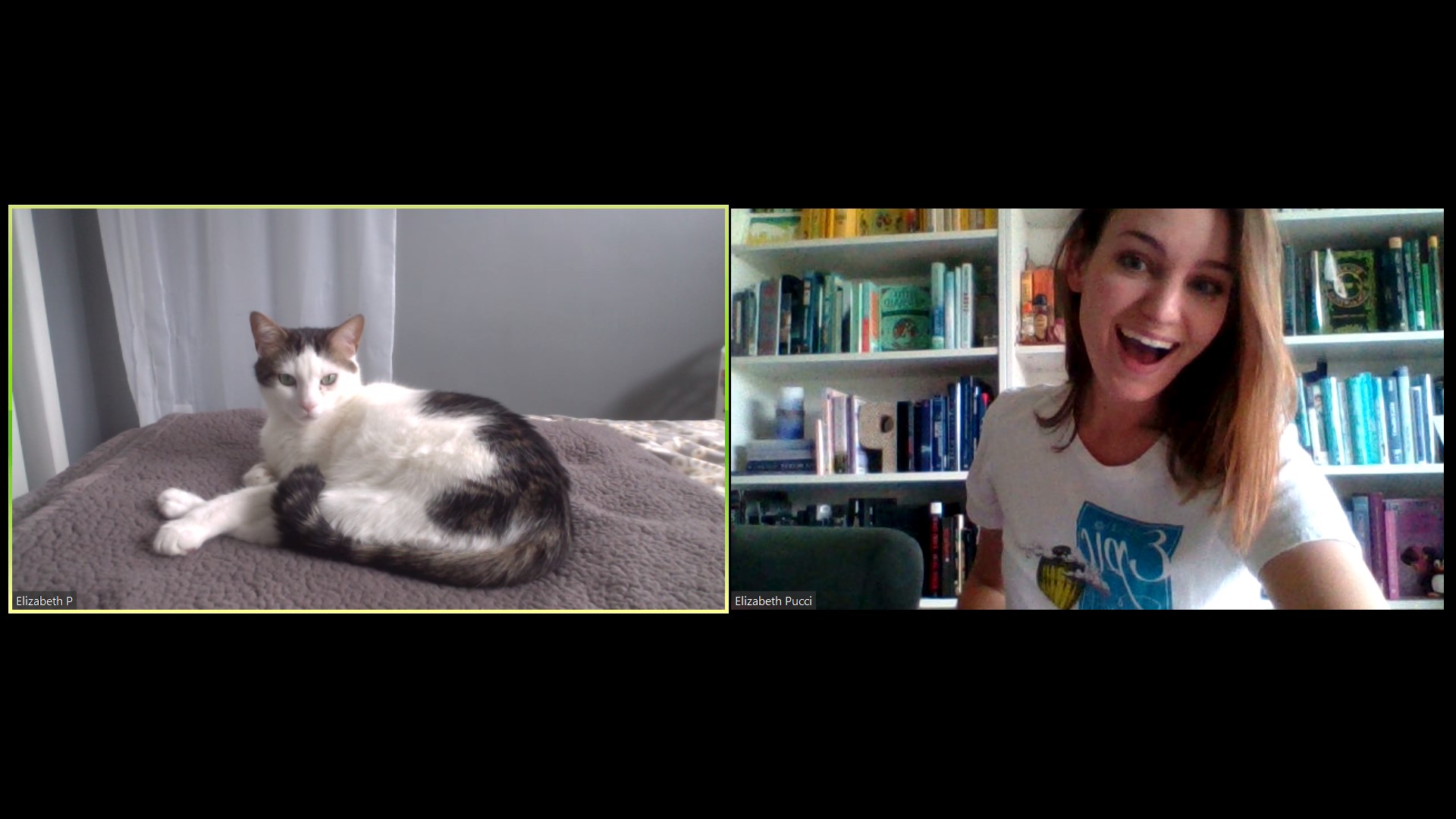
Also, here is a page Zoom created that specifically assists you setting up and learning about the service during this pandemic. Click here to view it.
Give Zoom a shot, or if not… make sure to connect with your friends, family, and neighbors however you feel comfortable!

Leave a Reply